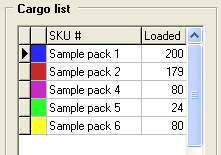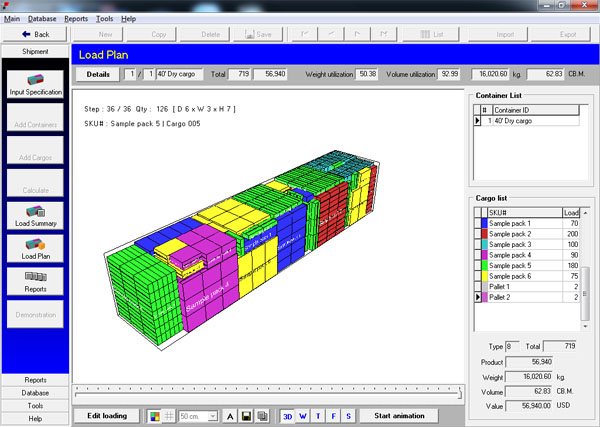
Load
Plan
LOAD PLAN is window used to show
loaded cargo in container as a graphic that can be printed out for the physical
loading.
You can move to
other containers in shipment by click on ![]()
![]()
![]()
![]() on toolbar.
on toolbar.
*** You can hold
Ctrl key and scroll your mouse wheel to zoom in/out loading picture ***
You can click on
![]() to show loading details
in container
to show loading details
in container
You can manipulate
the graphics in the Graphics window in various ways:
1. Dragging on picture (Only 3D view)
The picture in the Graphics window can be turned by dragging the mouse over the picture (must to turn of box mode).
2. Using the Toolbar.

Various functions (as described below) can by performed by clicking on one of the buttons in the Graphics window.
Edit loading use send current container to edit loading in manual load. more details
Color mode use to display loading picture in Color or Black/White.
Square mesh use to display a grid pattern reference system.
Square mesh size use to define mesh size.
Show SKU# use to display SKU# on loading picture.
Save as picture use to save loading picture as picture files.
Copy to clipboard use to copy loading picture to clipboard.
3D View use to display loading picture in 3D view (360 degree rotation).
Perspective view use to display loading picture in perspective view.
Weight distribution use to display loading picture in weight distribution view. more details
Top View use to display loading picture in top container view..
Front View use to display loading picture in front container view.
Side View use to display loading picture in side container view.
Start/Stop animation use to control loading animation.
To show only some of loading steps, you can stop animation and use the horizontal slider to choose step

3. Using side panel. (can use ony display mode 1024 x 768 pixel)
You can move to other container in shipment (in case of more than one container in shipment) by double click on container from Container list.
To show only one cargo in loading step please double click on cargo from Cargo list
and double click on load picture to show all cargo.